Gmail: Now That You Have It, How Do You Secure It?
Now that you have a Gmail account, keeping it secure is your new priority. A few simple email security steps can prevent strangers from taking over your account and your identity.
1) Your Computer
a. Check for viruses and malware. Run a full system scan in your antivirus program of choice and remove any suspicious programs.
b. Enable automatic updates for your operating system and make sure you have the latest updates installed for your Windows or Macintosh OS computer.
c. Perform regular updates for the software you use most often -- Adobe Flash and Acrobat Reader are common targets for hackers.
b. Enable automatic updates for your operating system and make sure you have the latest updates installed for your Windows or Macintosh OS computer.
c. Perform regular updates for the software you use most often -- Adobe Flash and Acrobat Reader are common targets for hackers.
2) Your Browser
a) Keep everything updated! In Firefox, click the help menu to check for updates. In Internet Explorer, select Windows Update under the tools menu.
b) be aware of plugins that access your Google account information and keep them updated. If a plugin, for instance, is set to automatically check your Google inbox, the creators of that plugin potentially have access to your username and password.
3) Your Google Account
a. Change your password if you suspect your account may be compromised. Use a combination of letters and numbers and avoid commonly used words.
b. Go to Google.com/accounts and select Recovering Your Password to set up recovery options. You can regain access to your account via SMS, an alternate email address, or a security question in the case of an account compromise or you forgetting your password.
c. Check which websites can get access to your Google account. Some websites can be set up to interact with your email account. Especially if someone else has gained access to your email, check to see which websites can view your data. They may be viewed by clicking on the "Authorizing applications & sites" link on your Google accounts homepage. Click "Revoke Access" to prevent any unknown sites from accessing your information.
4) Gmail Settings
a. Log in with a secure connection. Select select 'Always use HTTPS.' in your Gmail settings.
b. The "details" link next to the "Last Account Activity" entry allows you to see when your account has been accessed, and provides the IP address of the computers your mail has been viewed from.
c. Make sure your email is going where you want it to! If your account has been compromised, check your signature for spam (in the General tab). Remember to check the Filters, Forwarding, and Accounts sections to make sure your email is not being forwarded to or accessed from another email address.
d. Check your Contacts list for errors or unusual entries.
5) Final thoughts
a. Never send anyone your username or password via email. Google employees will never ask for information in this way.
b. Similarly, never enter your email password into a link you've followed from an email, even if the page looks official. To make sure you're logging into the official Gmail website, go to gmail.com.
c. Don't use the same password as you use for your email on other websites.
d. Never tell anyone your password or secret question answer.
e. Especially on a shared computer, clear your browser cache, passwords, and cookies on a regular basis.
f. Reserve the "stay signed in" option for when you are sure you're the only one using your computer.
g. Remember to click "sign out" when you're done checking your email.
With your account secure, good email management, like removal of duplicate emails, can become new projects. Duplicate removal can be a problem when you import mail from another email program like Outlook. The Gmail "search mail" feature can help you find duplicate email addresses by sender and subject and make this task less of a chore.
Finally, you may want to streamline your Gmail contacts list. Experiment with the "Contact Groups" option to create groups of friends, coworkers, and relatives so you can send emails to multiple recipients with a few simple clicks.
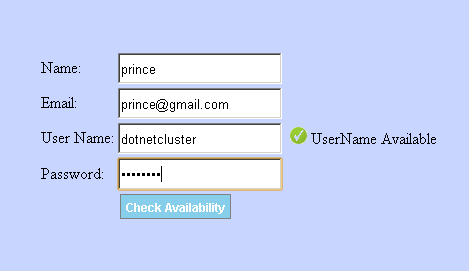

Comments
Post a Comment